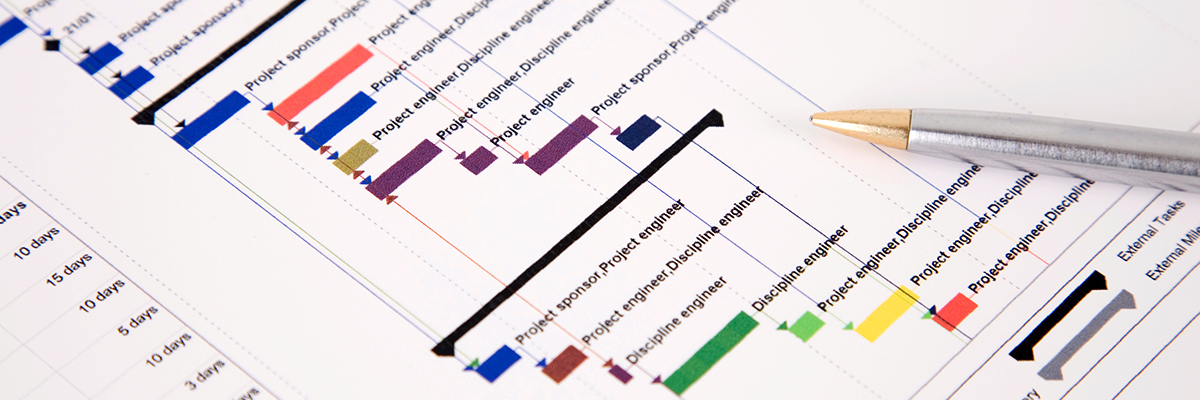Creating and structuring new projects
The Facts
With Dynamics Project Management you can create and structure your project directly in Microsoft Dynamics CRM. To create a project, there are 6 options to choose from:
- Create manually new
- Create from a template
- Create from a sales opportunity or quote
- Create from an order
- Import from Microsoft Project
- Budget Management
Then you structure your project in the Work-Breakdown-Structure or within the Gantt Chart.
Screen Gallery Highlights
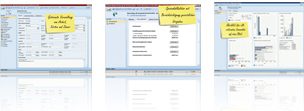
Top Features
- Structuring projects via Gantt Chart and Work Breakdown Structure (WBS)
- Creating projects from templates
- Automatic re-scheduling of new projects
- Microsoft Project import
- Drag & drop Project structuring
- Creating work packages directly in the Work Breakdown Structure
Benefits
- More time:
Access to all information in Dynamics helps to create and structure new Projects quickly. Creating projects from templates only takes a few seconds. - More safety:
The template functionality ensures the same structure for every project. You can create different templates for different project types. - More turnover:
Project managers can work on concrete projects and again enter billable hours; as time is money.
Creating Projects
Dynamics Project Management provides you with professional project management functions in Microsoft Dynamics 365 and Dynamics CRM. It creates and structures your project directly in Dynamics. Creating concrete projects is done directly in the System, how you’ve always known it from sales opportunities, orders or customer inquiries. To create a project, there are 5 options to choose from.
1. Create a new project manually
All existing information from the Microsoft Dynamics 354 and Dynamics CRM sales, marketing and service modules (such as contact details, orders and sales opportunities) can be used in or linked to the project management module.
Manually creating a concrete project happens directly in the System, as you already know it from sales opportunities, orders or customer inquiries. You can quickly and easily customize the projects fields, by using the customizing features of Microsoft Dynamics, to suit your needs.
2. Create from templates
With the project template functions you can save entire project processes as templates and, when needed, quickly create a new project from a stored template. You can select the level of detail for every project. You can create complete projects as templates or simply as phases, sub-projects or milestones. You also have the option to add concrete work packages, appointments, tasks, or phone calls, if needed.
Creating a project from a template always begins with the question of a project date which can be defined as start or end date. The due dates for all newly created project elements (stages, milestones, work packages as well as appointments and tasks) will be calculated and assigned on the basis of the given start date (forward or backward scheduling). As a result, tasks can be assigned to team members and details can be modified. Using templates reduces the risk of possibly overlooking concrete tasks or even whole work packages. You can also create just individual phase, sub-project or work package and use standardized elements for individual projects.
3. Create from sales opportunities or quotes
When you create a project from a sales opportunity or quote, all available relevant information is automatically transferred to the new project.
4. Create from orders
When creating projects from orders, extensive information is automatically transferred to the new project.
5. Import projects from MS Project
With the Microsoft Project interface, project plans can be imported and exported. Complete projects, with milestones, as well as select phases, sub-projects or merely individual work packages can be transferred. If required, relevant concrete activities can be commited. Projects can be individually modified after the import. The project manager can edit the project structure or assign upcoming tasks to responsible persons, teams or queues.
Structuring Projects
Dynamics Project Management supports the organization of small plans up to large projects, projects from scratch or standardized templates (such as internal and external projects). Phases, project levels, milestones and work packages can be individually defined and arranged.
Project structuring is done in the Project Structure Plan (PSP) grid or graphically in Gantt. Procedures can be arranged in any desired depth. Drag and drop enables quick project re-structuring. The project structure and related components are displayed in Gantt.
Work, duration, cost, and revenue are managed separately. This differentiation is important for later analysis, from all angles.
Scope of functions for this component
Create a project
- Create and structure projects directly in Microsoft Dynamics 365 or Dynamics CRM
- Import projects from Microsoft Project
- Create projects from templates
- Administrative function for templates
- Project tree width and depth is user-definable, providing a depiction of small plans as well as large-scale projects
- Work, duration, cost, and revenue are managed separately
- Extensive entry options for additional information, such as risks or priorities
Project templates
- Generate recurring projects from templates within seconds
- When creating a new project from a template, all appointments are automatically re-assigned based on the start date
- Due Dates of activities are automatically re-assigned
- Even in individual projects, standard elements from templates can be used
- Administrative function for templates
- Templates can include any number of sub-projects, stages, milestones and work packages
- If needed, templates can contain concrete activities such as tasks, e-mail templates, appointments or phone calls
- Creating projects from templates can also be restricted via security roles
Microsoft Project interface
- Import and export of project plans from Microsoft Project
- Import of phases, sub-projects, work packages and milestones
- Import with any project structure and depth
- Import and export of concrete CRM activities with due dates
- Handover of sub-project planning to partners
- Usage of project templates from Microsoft Project
- Guaranteed compatibility with customers, suppliers and partners
- Compatible with Microsoft Project 2010 and above
Structuring
- Creation from work breakdown structures (WBS)
- Project structures are displayed in the Gantt Chart
- User-definable combination of project phases, sub-projects and work packages
- Work, duration, costs and revenues are transferred to the project tree
- Customizing project structures is defined by the user, also in ongoing projects
- Structuring projects from scratch, standardized templates as well as internal / external projects
- Modification defined structures is possible at any time, even after the project has started
- Flexible organization of Projects, from small plans to large-scale projects